Several of you have started planning your final project (GREAT JOB!!) and want to practice shooting video on the cameras. Here is an easy step by step guide:
Set the Mode dial to the Movie setting.
As soon as you select Movie mode, you can preview your shot on the monitor. You also see various bits of recording data on the screen; remember, you can press the DISP button to cycle through the different data display modes if you want more or less screen clutter.
Use the Menu button to display the Movie menu and then select the desired movie quality setting under Movie Rec. Size.
You can record movies at three different quality levels. The setting you choose determines the frame size and aspect ratio of the movie: 1920 x 1080, known as Full High-Definition; 1280 x 720, which qualifies High Def; and 640 x 480, which gives you standard definition. The two higher-quality settings produce movies that have a 16:0 aspect ratio, which is found on many new TV sets and computer monitors. The 640 x 480 setting delivers a 4:3 format, which fits old monitors and standard TVs. The Quality setting also determines the frame rate: 20 frames per second (fps) for Full High-Definition, and the more typical and slightly less choppy 30 fps for the other two.
While in the Movie menu, alter other movie preferences as needed.
Through the Movie menu, shown here, you can alter five settings in addition to movie quality (Movie Rec. Size): grid display, metering timer, AF mode, sound recording, and remote control.
Grid display allows you to display two different styles of grids to help keep your shots aligned properly. Choose Grid 1 for a loosely spaced grid; choose Grid 2 for a more tightly spaced grid. For no grid, leave the option set to the default, Off.
Metering timer allows you to request a shorter or longer delay in the meter readings for autoexposure settings. (The default is to establish settings when you press the shutter button halfway, then let the meter sleep for 16 seconds to save battery power.)
AF mode offers three autofocus methods.( Manual focus usually provides better results.)
Sound recording determines whether you record sound or shoot a silent movie
Remote control allows you to start and stop recording via the optional remote control unit. (For the RC-1 remote unit, after you select On, you also must set the timing switch to the 2-second delay to use it for movie recording.)
Compose your shot and set the focus.
If you are using manual focus (which is recommended), set the lens switch to MF and twist the focusing ring on the lens to bring your subject into focus.
Press the Live View button to start recording.
When you press the Live View button, highlighted here, a red “recording” symbol appears on the monitor.
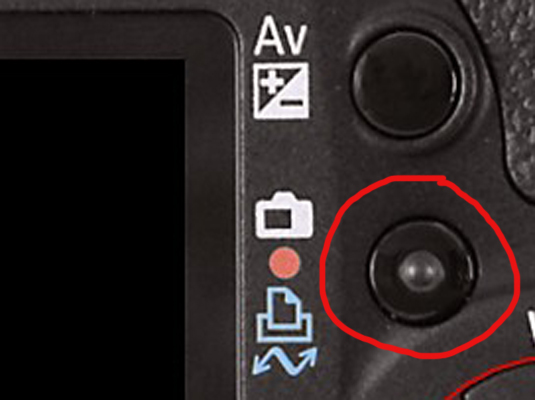
Press the Live View button to stop recording.
Your movie is ready to preview and download.
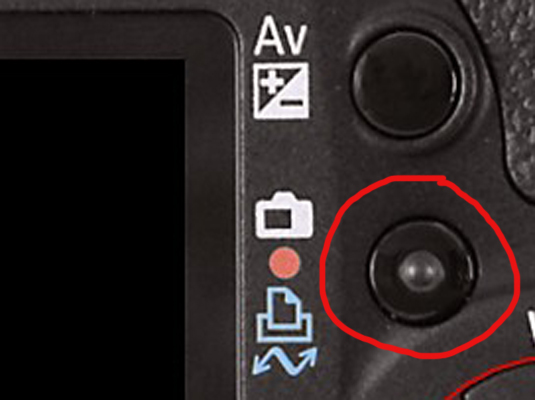
No comments:
Post a Comment